2box kit and instrument editor

Manage and organize your 2box kits (kit bank or individual kits), copy/paste pads between kits, edit multiple kits at once with the Multi edit, create .dsnd files from .wav, edit and tune your .dsnd files, extract all samples from your .dsnd files.
For Windows 11, 10, 8, 7, Vista or XP SP2/SP3.
Compatible with NVDA and JAWS screen readers.
DrumIt Manager Documentation
Includes DKit Manager and DSound Manager
- Open .dkit files by double clicking them in your usual file explorer
- Open .dsnd files by double clicking them in your usual file explorer
DKit Manager
With DKit Manager you can Inspect, edit and make bulk modifications to your .dkit files.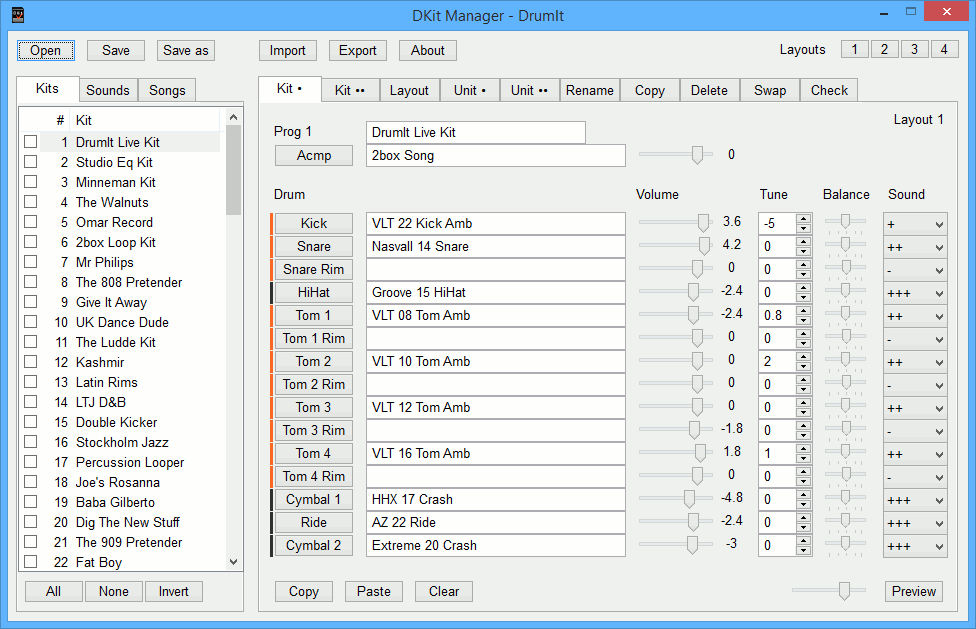
- Inspect, edit and save the contents of a Kit or Kit Bank in .dkit format
- Open an existing Kit Bank or start from scratch with 100 empty kits
- Organize the order of the 100 kits from a Kit Bank using drag-n-drop
- Import one or several single .dkit in a Kit Bank (if multiple kits are imported they will be added after the current kit)
- Export one or several single .dkit from a Kit Bank (can be used to split all kits from a Kit Bank to single .dkit files)
- Preview .dsnd files by double clicking on the list of available .dsnd
- Preview .dsnd, .wav Song and .dsnd Metronome from a Kit
- Kit: drag and drop .dsnd and .wav files from your file explorer or from the lists to the Kit and Layout views
- Kit: edit title, .dsnd, Song and Metronome values using text input fields (missing files are displayed in red)
- Kit: copy and Paste kits in a Kit Bank
- Kit: clear one, several or all kits from a Kit Bank
- Layout: display user-defined pad names with a Layout system compatible with SDSE, edit and save your layouts with DKit Manager.
- Unit: import all Unit settings from another Kit Bank
- Unit: copy and Paste all Unit settings between several Kit Banks
- Unit: reset all Unit settings from a Kit Bank
- Rename: search and Replace text in .dsnd or Kit Title or .wav Song Title for all kits or checked kits
- Copy: copy one or several kits and their .dsnd files to individual folders (useful to move one of the stock kits to another SD card)
- Delete: delete one or several kit and all .dsnd files unique to those kits (useful to free some space without any risk of deleting a .dsnd that is used by another kit)
- Swap: swap all Drum values from one pad to another, for all kits or checked kits (useful to convert the stock DrumIt.dkit to your own layout or if you change your layout)
- Check: check Kit or Kit Bank for missing .dsnd and .wav files, duplicate and long filenames, unused .dsnd files
Evaluation Version
- Open, inspect and preview the contents of a Kit or Kit Bank in .dkit format
- Preview .dsnd files by double clicking them in your usual file explorer
- Check a Kit or Kit Bank
- Edit and save the Kit Layout used by SDSE
- Set the current Kit Layout to be used by SDSE: select a Layout to set it as the current layout before exporting a Kit or creating a .dkit file with SDSE
Organize your kits
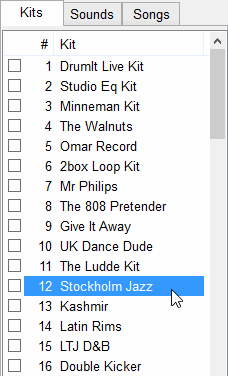
Drag and drop kits in the list.
Select one or several kits to export as single .dkit files.
Import one or several single .dkit files at the current kit position.
Select one or several kits to export as single .dkit files.
Import one or several single .dkit files at the current kit position.
Drag and Drop .dsnd and .wav files
.dsnd and .wav files can be dropped from the lists on the left of DKit Manager, but also from a file explorer like Windows Explorer. If the file is not contained in a sub-folder or parent folder relative to the Kit Bank you have opened you will be able to edit settings but won't be able to preview the sound.Missing files displayed in red
DKit Manager displays missing .dsnd and song files in red.
You can copy and paste .dsnd names between input fields (CTRL+C/CTRL+V) and even revert to the previous value (CTRL+Z).
The particular shade of red used in DKit Manager to mark missing files is the "psychological red" as defined by the Natural Color System. NCS is a proprietary perceptual color model published by the Scandinavian Colour Institute (Skandinaviska Färginstitutet AB) of Stockholm, Sweden.
Layout System
Set up your layout to match your kit. You can manage up to 4 Layouts for up to 4 DrumIt modules.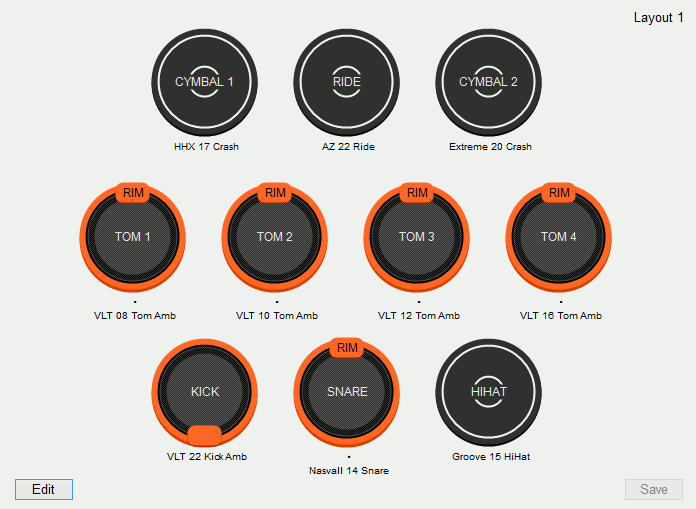
When saving a Kit Bank the current layout number is saved in the .dkit file. The next time you open your Kit Bank DKit Manager will display the correct Layout.
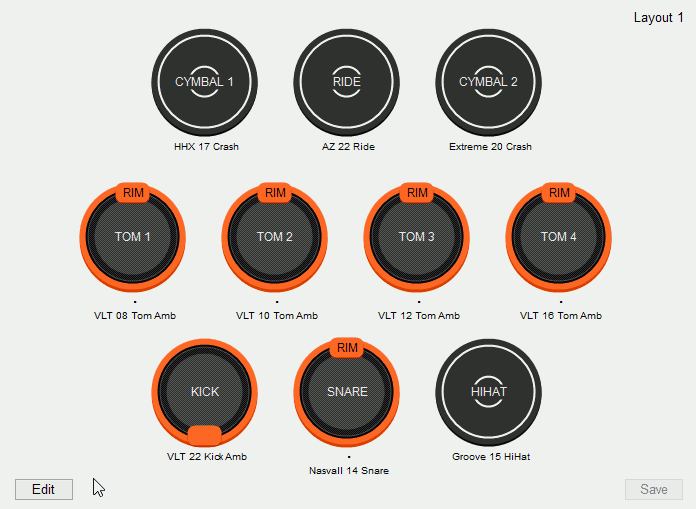
Edit pads and pad names using the editor. The Layout system is compatible with SDSE
When you export a kit with SDSE it will create a .dkit file that matches the last Layout you have selected in DKit Manager.
DSound Manager
With DSound Manager you can create new .dsnd instruments from .wav, edit .dsnd files and make changes to existing .dsnd files.- Change the Max Tune
- Limit the sample length to get smaller files
Can also be used to remove the noise at the end of some .dsnd files - Add a reverb effect
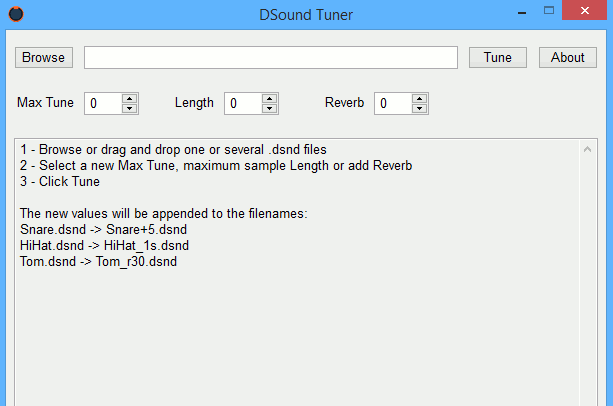
Browse or drag and drop one or several .dsnd files, select new settings, click Tune. The new values will be appended to the filenames.
Lustark Software is not affiliated with or endorsed by 2Box.

“
A hugely powerful program - I've only just scratched the surface of what it can do! Just being able to re-organise kits easily is worth the money, but the in-depth and bulk editing will be essential as I dive deeper into my 2Box kit. Also, the DSound Tuner allows you to extract WAVs from the .dsnd files which is great if you want to re-import them ...“
The Drumit Manager is a great tool for making any adjustments in an easy to use interface. The customer service is just unreal. He listens to your suggestions/feedback/issues and is ultra responsive making changes pretty much overnight. I would not hesitate to purchase anything from here, best service hands down. These tools are the reason i am usi...“
I want to say that DKit Manager is brilliant, not only for providing the ability to manage my DrumIt 5 settings, and to see related settings "at a glance", but also for helping me to understand the settings and the relationships between them in the first place.“
As I'm getting into this, I can really see how indispensable your tools are!“
I have 2 modules, both with 32GB SD cards. This software is very helpful for me. Thank you!!!!“
Great products! Now I can drum it (five) my way ;-) Thanks a lot!“
I can’t believe how easy it is, wicked software mate.